Logitech Speakers Z313 Setup Guide
Introduction
The Logitech Z313 Speaker System offers impressive sound quality for a variety of audio experiences. Whether you’re using it for gaming, watching movies, or listening to music, proper setup is crucial to maximize performance. This guide will walk you through all the necessary steps for setting up your Logitech Z313 speakers, including unboxing, initial setup, connecting to your audio source, configuring sound settings, troubleshooting common issues, and optimizing sound quality. Let’s dive right in!
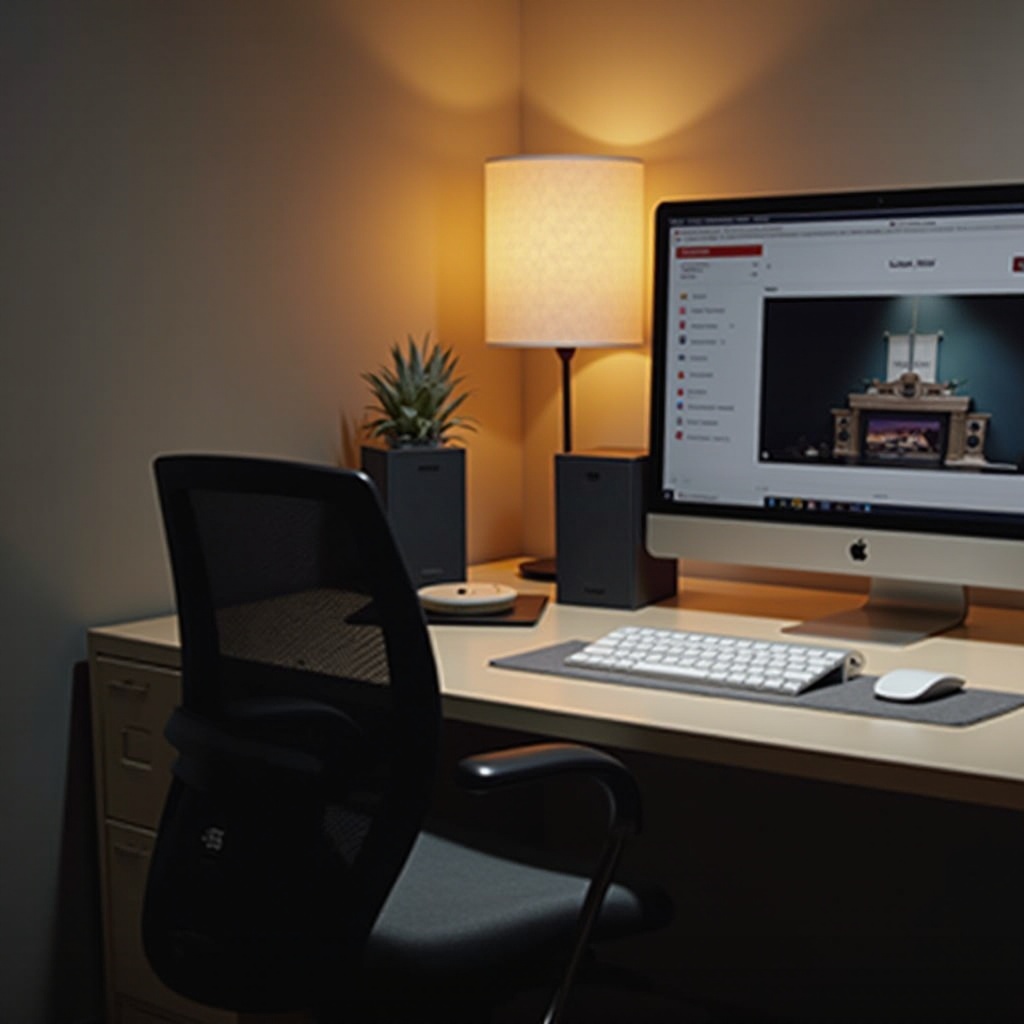
Unboxing Your Logitech Z313 Speakers
Unboxing your Logitech Z313 speaker system is the first step towards enjoying superior audio quality. Inside your package, you should find:
– One subwoofer
– Two satellite speakers
– Wired control pod
– Necessary cables and documentation
Ensure all the components are present and undamaged before proceeding with the setup.
Initial Setup
Now that you’ve unboxed your speakers, it’s time to set them up. Follow these steps to ensure everything is correctly positioned:
- Choosing the Right Location for Subwoofer and Speakers
- Place the subwoofer on the floor, near a wall to enhance bass output.
-
Position the satellite speakers on a desk or shelf, creating an approximate equilateral triangle with the listening position.
-
Connecting the Speakers to the Subwoofer
- Insert each satellite speaker cable into the respective ports on the back of the subwoofer. The ports are color-coded for easy installation.
- Ensure connections are secure to prevent loss of sound quality.
With everything connected, we’re ready to hook your speakers up to the audio source.
Connecting to Your Audio Source
The Logitech Z313 can be connected to various devices. Here’s how to connect the system to different audio sources:
Connecting to a Computer
Windows Setup
1. Plug the auxiliary jack into the audio port on your computer.
2. Ensure your computer recognizes the new audio device.
3. Adjust your sound settings through the Control Panel to select Logitech Z313 as the default playback device.
Mac Setup
1. Plug the auxiliary jack into the headphone port on your Mac.
2. Go to ‘System Preferences’ > ‘Sound’.
3. Under the ‘Output’ tab, select the Logitech Z313 speakers.
Configuring Sound Settings
After connecting your speakers to your desired audio source, it’s essential to adjust the settings for optimal sound:
- Adjusting the Volume and Bass
- Use the wired control pod to adjust the volume to your preferred listening level.
-
The subwoofer features a bass control knob to fine-tune the bass output according to your liking.
-
Using the Wired Control Pod
- The control pod allows for easy volume adjustment and has a headphone jack for private listening.
- Position the control pod within reachable distance for convenient access.
From here, you may encounter some common issues that might need troubleshooting.
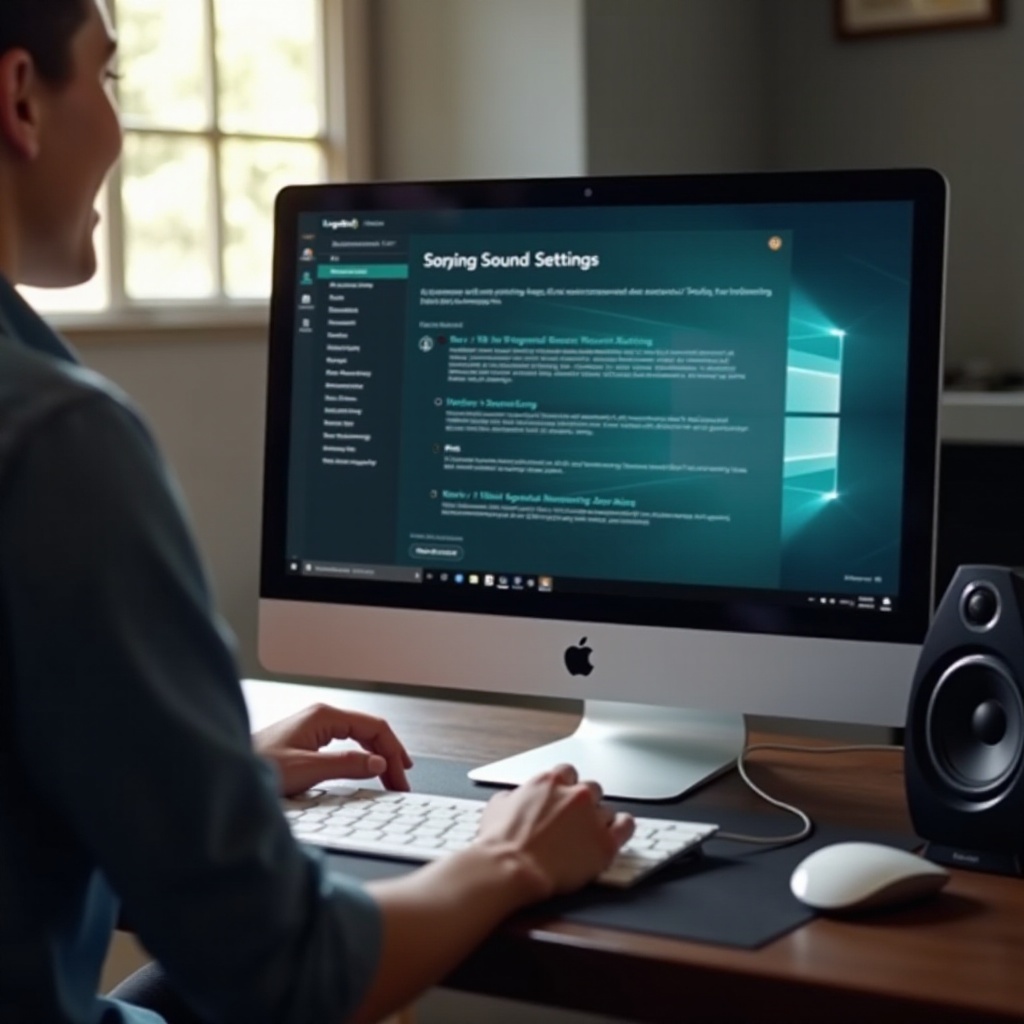
Troubleshooting Common Issues
Even with proper setup, you might encounter some common issues. Here are solutions to possible problems:
- No Sound or Distorted Sound
- Check connections and ensure cables are securely plugged in.
- Verify that the volume on both the control pod and the audio source is turned up.
-
Ensure the correct playback device is selected on your computer or other devices.
-
Connectivity Problems
- Double-check all connections and ensure that no cables are damaged or loose.
-
Restart your audio source and speakers to re-establish connections.
-
Volume Issues
- Ensure the volume is adjusted on both the control pod and audio source.
- Test the speakers with another device to verify the issue isn’t source-related.

Optimizing Sound Quality
To get the best sound out of your Logitech Z313:
- Room Placement Tips
- Position speakers at ear level when seated.
-
Avoid placing objects in front of the speakers that might block the sound.
-
Adjusting Equalizer Settings
- Use the equalizer settings on your device to find the balance that best suits your audio needs.
Conclusion
Setting up your Logitech Z313 speakers properly ensures a significant boost in audio quality. We’ve covered unboxing, initial setup, connecting to various audio sources, configuring sound settings, troubleshooting common issues, and optimizing sound quality. Following these steps will enhance your listening experience and ensure long-term satisfaction with your Logitech Z313 speaker system.
Frequently Asked Questions
How do I reset my Logitech Z313 speakers?
To reset your Logitech Z313 speakers, unplug all cables from the subwoofer and the power outlet. Wait for about 30 seconds before plugging everything back in and restarting your device. This should reset the system.
Can I connect my Logitech Z313 to a TV?
Yes, you can connect your Logitech Z313 to a TV. You will need an RCA-to-auxiliary adapter if your TV does not have a headphone output. Connect the adapter to the TV’s audio output jacks and plug the auxiliary cable from the Z313 system into the adapter.
What should I do if there is no sound coming from my Logitech Z313 speakers?
If there’s no sound: 1. Check all cable connections and ensure they are secure. 2. Adjust the volume on both the control pod and the audio source. 3. Ensure the correct playback device is selected on your computer or other connected devices.
