How Do You See Burst Photos on iPhone
Introduction
Chances are, you’ve found yourself in a situation where capturing a single perfect shot with your iPhone camera seemed impossible. That’s where Burst mode comes into play. This feature allows you to capture a series of photos in quick succession, ensuring you don’t miss a moment. However, if you’re unfamiliar with how to view or manage these burst photos, fret not. This guide will walk you through the process step-by-step, making it easy to see, select, and save your best shots from a burst series.
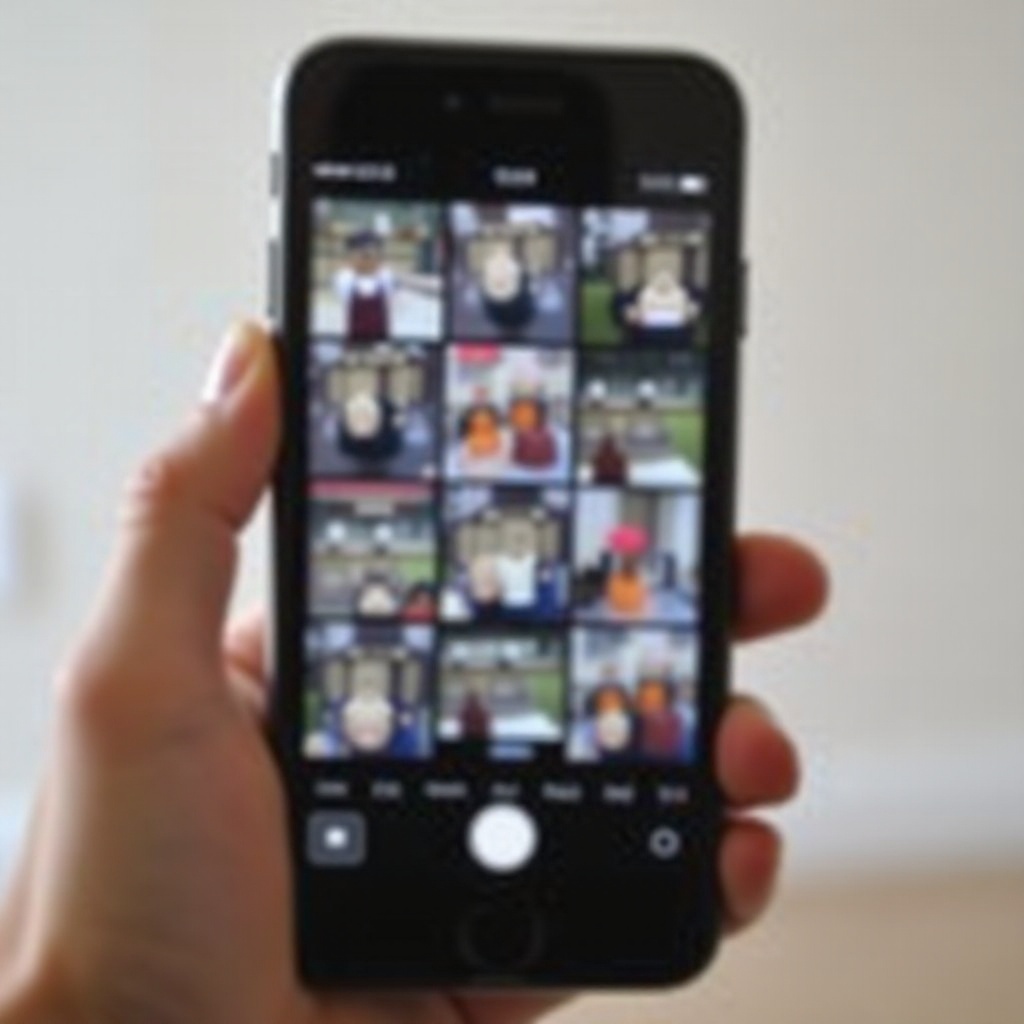
What Are Burst Photos on iPhone?
Burst photos are a series of images captured in rapid-fire succession by your iPhone’s camera. When you hold down the shutter button, the camera takes multiple shots quickly. This is incredibly useful for action shots, fast-moving subjects, or even group photos where you’re trying to catch that perfect moment without any eyes closed.
Understanding Burst mode’s capability can take your photography skills to the next level. It allows for high-speed capture, ensuring you have a selection of shots to choose from, making it easier to find the perfect image. Knowing what burst photos are is the first step to mastering their use. Let’s dive into how you can access these snapshots on your iPhone.
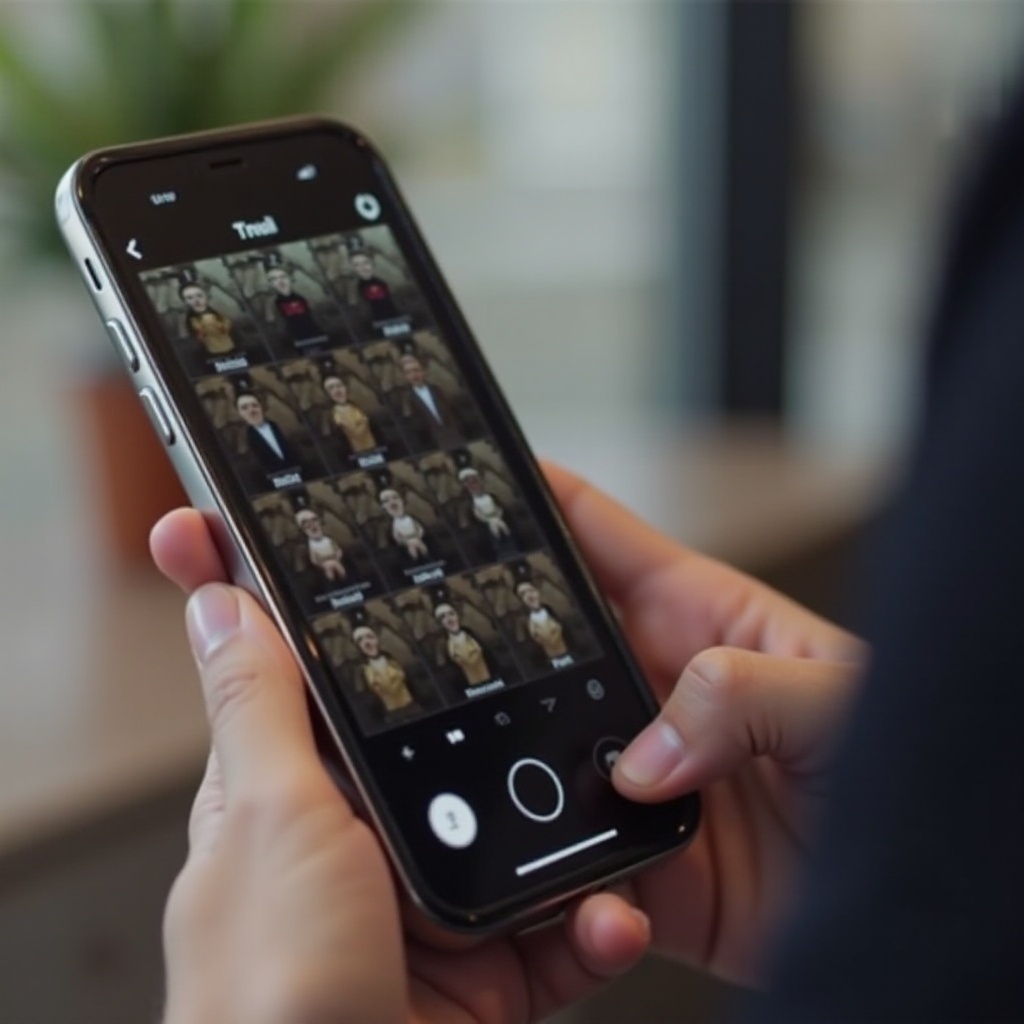
How to Access Burst Photos on Your iPhone
Accessing your burst photos on an iPhone is a straightforward process. Here’s a step-by-step guide:
- Open the Photos app: Start by tapping on the Photos app on your iPhone’s home screen.
- Navigate to the Albums tab: At the bottom of the screen, you’ll see various tabs. Tap on ‘Albums.
- Locate the Bursts album: Scroll down until you find the ‘Bursts’ album. Tap on it to open.
- View your burst photos: Inside this album, you’ll find all the burst photos you’ve taken. Each burst photo set appears as a single thumbnail.
By following these steps, you can easily access all your burst shots. This is a useful feature, especially if you capture bursts frequently and need a dedicated space to review them. Now that you know how to find these photos, the next step is to view and manage them effectively.
Viewing and Managing Burst Photos
How to Select the Best Shots
Once you open a burst photo, you’ll need to select the best shots from the series:
- Tap on a burst photo: It will open into full-screen view.
- Select ‘Select…’ option: You’ll find this at the bottom of the screen.
- Swipe through the images: Swipe left or right to browse through the burst sequence.
- Mark favorites: Tap on the circle in the bottom-right corner of each image you wish to save.
Saving and Sharing Burst Photos
After selecting your favorites:
- Tap ‘Done’: Once you’ve chosen your preferred shots.
- Keep Only Favorites: Confirm by choosing ‘Keep Only Favorites’. This saves the selected images and deletes the rest.
- Share your photos: To share, tap on the chosen photo and select the share icon (a box with an arrow pointing upwards). You can now share via messages, email, social media, etc.
Deleting Unwanted Burst Photos
If you find unwanted burst photos:
- Open the burst album: Go to the Bursts album in your Photos app.
- Select the burst photo: Tap and hold until you see options.
- Delete the series: Choose ‘Delete’ to remove the entire burst series from your device.
Advanced Tips for Using Burst Mode
For those looking to master Burst mode, here are some advanced tips:
- Use Volume Button: You can press the volume-up button to take burst photos, which might be easier in certain scenarios.
- Portrait Orientation: Use the camera in portrait orientation for better handling and stabilization.
- Steady Hands: Keep your hands as steady as possible while taking burst photos to ensure clarity in each shot.
- Lighting Conditions: Ensure good lighting to capture crisp images, as Burst mode can sometimes result in slightly lower resolution pictures due to rapid capture.
By utilizing these tips, you can get the most out of Burst mode and take your iPhone photography to the next level.
Troubleshooting Common Issues with Burst Photos
Sometimes, you might encounter issues with Burst mode. Here are a few troubleshooting steps for common problems:
Burst mode isn’t working
1. Check Settings: Ensure Burst mode is enabled in camera settings.
2. Restart your Phone: Sometimes, a simple restart resolves minor glitches.
3. Update iOS: Make sure your iPhone software is up-to-date.
Recovering Deleted Burst Photos
1. Recently Deleted Album: Check the ‘Recently Deleted’ album in Photos. Select and restore the burst series if it’s within the 30-day deletion window.
2. Backup Restore: Restore from an iCloud or iTunes backup if recently performed before deletion.
Disabling Burst Mode on iPhone
1. Camera Options: Temporarily disable HDR, or disable ‘Use Volume for Burst’ in settings.
2. Single shot capture: Tap instead of holding the shutter button to avoid burst capture.
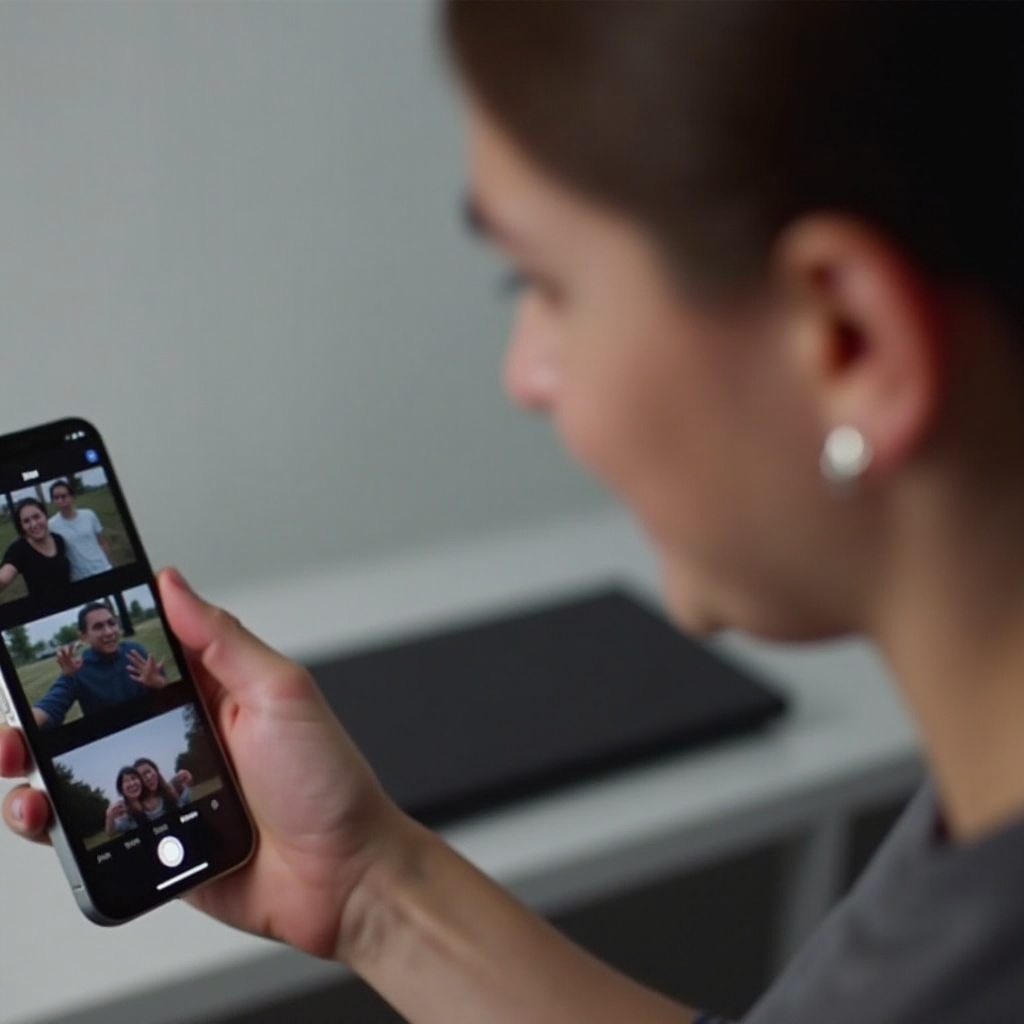
Conclusion
Whether you’re trying to capture the perfect action shot or simply want to make sure no moment is missed, Burst mode is an excellent feature on your iPhone. By understanding how to access, view, and manage burst photos, you can effectively utilize this tool to enhance your photography. Remember to experiment with advanced tips and troubleshoot any issues that arise to make the most out of your camera.
Frequently Asked Questions
What should I do if Burst mode isn’t working?
If Burst mode isn’t working on your iPhone, start by checking the camera settings to ensure it is enabled. Restarting your phone can also help clear minor glitches. Additionally, make sure your iPhone’s operating system is updated to the latest version.
Can I recover deleted Burst photos?
Yes, you can recover deleted Burst photos. Check the ‘Recently Deleted’ folder in the Photos app within 30 days of deletion. If they are not there, you could restore them from an iCloud or iTunes backup if you have one.
How can I disable Burst mode on my iPhone camera?
To disable Burst mode, you can turn off ‘Use Volume for Burst’ in your camera settings or avoid holding down the shutter button. Simply tapping the shutter button will capture a single shot instead of a burst sequence.
