How to Hook Up Smartwatch to Phone
Introduction
Connecting your smartwatch to your phone might seem like a daunting task, but with the right guidance, it becomes a straightforward process. Whether you own an Android device or an iPhone, syncing your smartwatch opens up a world of features and functionalities that enhance your daily life. From tracking your fitness goals to receiving notifications on the go, there are numerous advantages to having your devices connected. This comprehensive guide will walk you through the steps needed to pair your smartwatch with your phone, ensuring a seamless and efficient setup.

Choosing the Right Smartwatch for Your Phone
When selecting a smartwatch, compatibility with your phone is paramount. Different smartwatches offer varied features, and ensuring they align with your phone’s operating system will provide a smooth user experience.
Compatibility
First, check if the smartwatch is compatible with your phone’s operating system. Android users should look for Wear OS or other Android-compatible watches, while iPhone users will benefit most from an Apple Watch.
Popular Brands
Several popular brands cater to both Android and iPhone users, including:
– Apple: Best for iPhone users, offering seamless integration with iOS features.
– Samsung: Known for its Galaxy Watch series, compatible with both Android and iOS.
– Fitbit: Offers fitness-focused features and compatibility with multiple phone operating systems.
Preparing Your Devices for Connection
Before the actual pairing, both your phone and smartwatch need a bit of preparation. This step ensures the process goes smoothly and you encounter minimal issues.
Charging and Powering On
Ensure that both your smartwatch and phone are fully charged. This prevents interruptions during the pairing process, which can sometimes take longer than expected.
Downloading Necessary Apps
Depending on your smartwatch brand, you may need to download a specific app. For example, Apple Watch users need the Apple Watch app, while those with Wear OS watches need the Wear OS app. Make sure these apps are installed on your phone before beginning.
For both Android and iPhone users, these preparations lay the groundwork. Following this, we will explore the pairing processes for both types of devices.
Pairing Your Smartwatch with an Android Phone
Pairing an Android phone with a smartwatch requires enabling Bluetooth and possibly using a companion app.
Enabling Bluetooth
- Open the Settings app on your phone.
- Navigate to ‘Connections’ and then ‘Bluetooth’.
- Toggle Bluetooth on and make your device discoverable.
Using Companion Apps
- Open the Wear OS app or the app specific to your smartwatch brand.
- Follow the on-screen instructions to pair your devices.
- Confirm the pairing code displayed on both devices is the same and then complete the process.
This process should be relatively smooth. However, if you run into issues, the troubleshooting tips at the end will help you resolve common problems.
Pairing Your Smartwatch with an iPhone
iPhone users will find it relatively straightforward to connect an Apple Watch, but other smartwatches also follow a similar process.
Using the Apple Watch App
- Open the Apple Watch app on your iPhone.
- Tap ‘Start Pairing’ and follow the on-screen instructions.
- Align your watch with the viewfinder to pair automatically.
General Pairing Steps
If you’re using a non-Apple smartwatch:
1. Enable Bluetooth on your iPhone via the Settings app.
2. Open the relevant companion app and follow pairing instructions.
3. Ensure codes displayed on both devices match before confirming.
While the pairing process for iPhone is generally user-friendly, non-Apple watches might require a bit more attention to detail.
Troubleshooting Common Issues
Occasionally, you might run into issues while pairing your smartwatch with your phone. Here are some common problems and their solutions.
Connectivity Problems
If your devices fail to connect:
1. Ensure Bluetooth is enabled on both devices.
2. Restart both the phone and the smartwatch.
3. Try unpairing and then repairing the devices.
App Issues
If the app required for pairing is not working:
1. Ensure the app is up-to-date.
2. Clear the app’s cache.
3. Reinstall the app if problems persist.
These troubleshooting steps can resolve most issues encountered during the pairing process, ensuring a smooth connection between your devices.
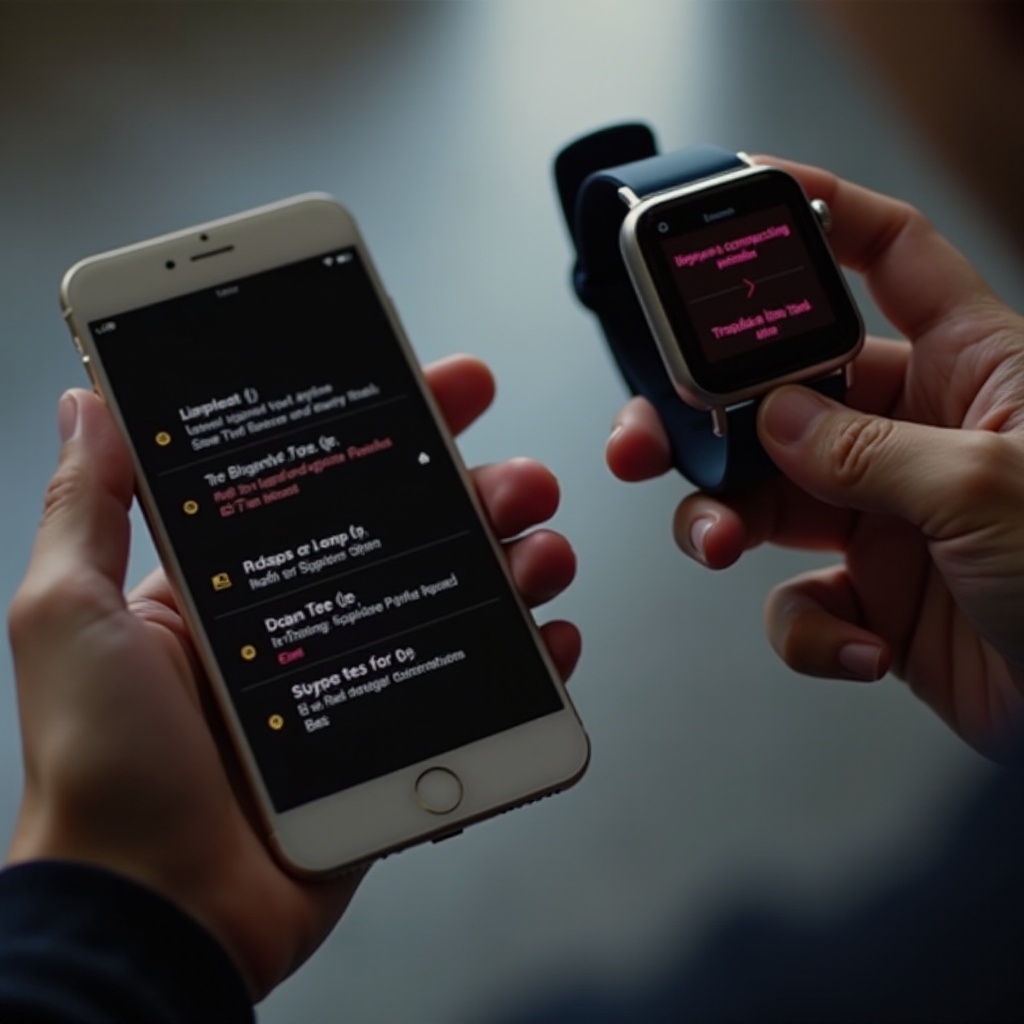
Enhancing Your Smartwatch Experience
Once your smartwatch is paired with your phone, take your experience to the next level with customization and data syncing.
Customizing Notifications
- Open the companion app on your phone.
- Navigate to the notification settings.
- Select the apps from which you want to receive notifications on your smartwatch.
Syncing Health Data
- Ensure health tracking apps are installed on both your phone and smartwatch.
- Open the health tracking app.
- Allow the necessary permissions for data syncing between the two devices.
Customizing your smartwatch experience ensures you get the most out of its features, enhancing daily usability.

Conclusion
Hooking up your smartwatch to your phone is a valuable task that enhances the functionality of both devices. Following the steps in this guide will ensure a smooth connection, regardless of whether you use an Android phone or an iPhone. Take the time to customize and sync your devices to get the full benefit of wearable technology. If you encounter any issues, this guide provides troubleshooting steps to get everything working seamlessly.
Frequently Asked Questions
How do I reset my smartwatch?
To reset your smartwatch, go to the settings menu on the watch, select ‘System,’ then ‘Reset’ or ‘Factory Reset.’ Confirm the action and wait for the process to complete.
Can I connect multiple smartwatches to one phone?
Yes, most phones allow you to pair multiple smartwatches. However, only one can be actively connected and receiving notifications at a time.
Why is my smartwatch not showing notifications?
Ensure notifications are enabled in both the smartwatch settings and the companion app on your phone. Also, check that Do Not Disturb mode is not activated on either device.
