How to Email Text Messages from Your iPhone
Introduction
Emailing text messages from an iPhone can be incredibly useful. Whether you need to keep a record of important conversations, want to share a funny message with a friend, or need to forward business-related texts to your email, knowing how to do this can save you a lot of time and hassle.
This blog will cover the various methods available for emailing text messages from your iPhone, including using the built-in features and third-party apps. We’ll provide step-by-step guides, troubleshooting tips, and answer some frequently asked questions to ensure you can handle any potential issues that arise.
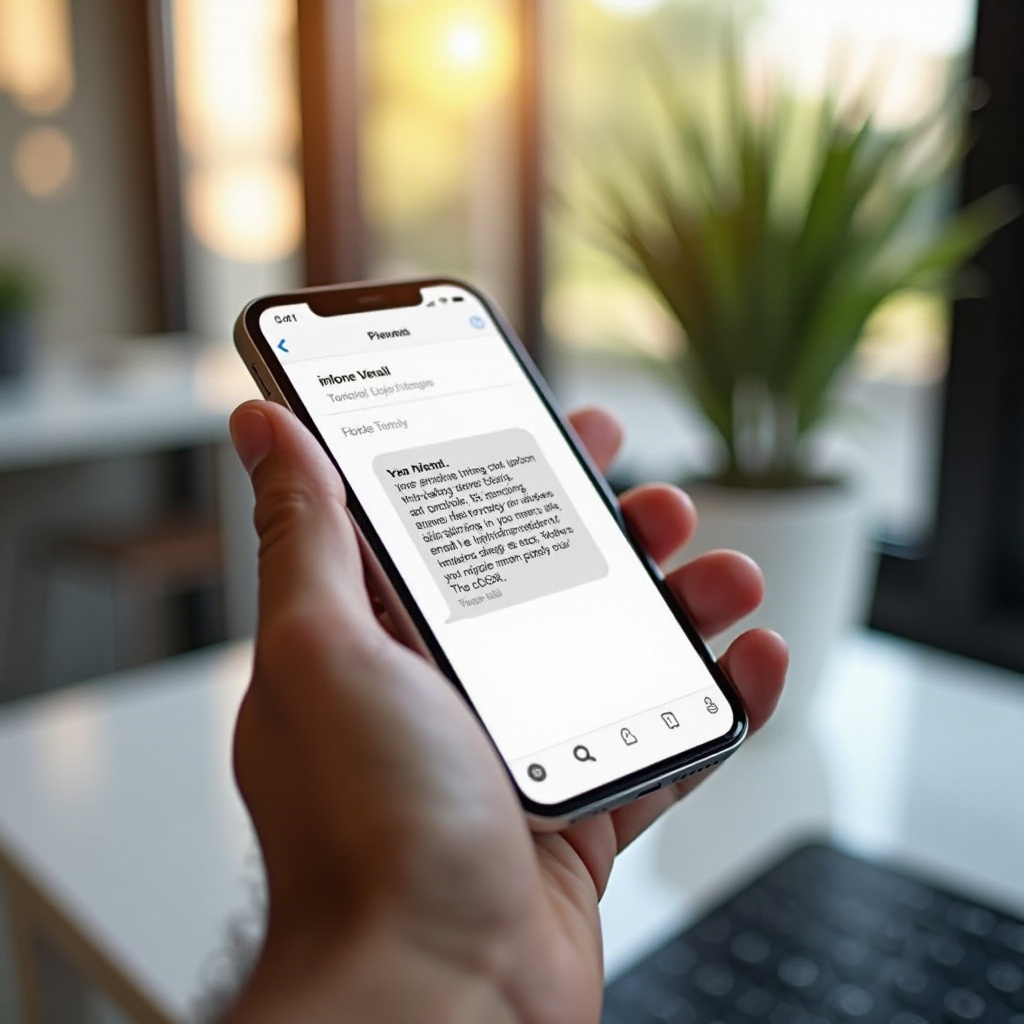
Why You Might Want to Email Text Messages
There are several reasons why you might want to email a text message from your iPhone. For example, transferring critical information from your phone to email is often easier than typing it out manually. This can be particularly useful for:
- Record Keeping: You may need to keep a record of conversations for legal or personal reasons. Sending the messages to your email can create a backup that’s easy to store and search through.
- Sharing Information: Emailing a text message can be the quickest way to share important details with someone who doesn’t use messaging apps.
- Preserving Memories: Text messages often carry sentimental value. Emailing these messages ensures you have a permanent record without worrying about losing them if you delete the text from your phone.
- Business Needs: Sometimes, it’s crucial to forward business texts to your email for easy access and documentation. This can help in tracking official communications.
Understanding the necessity can help you decide the best method and tools for emailing your text messages efficiently.
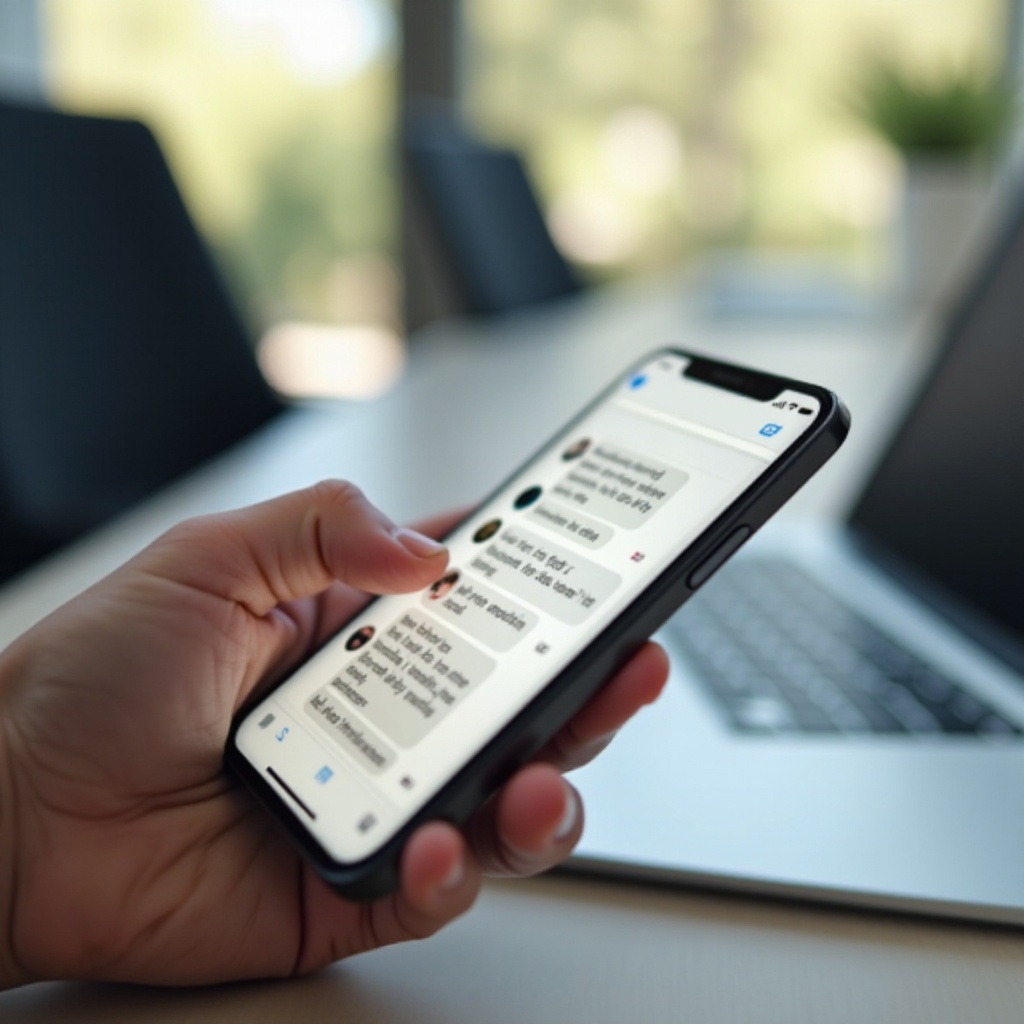
Preparing Your iPhone for Emailing Text Messages
Before you start, make sure your iPhone is ready for emailing text messages. Here are a few steps to ensure you’re prepared:
- Update iOS: Ensure your iPhone’s operating system is up-to-date to avoid any compatibility issues.
- Set Up Email Account: Make sure your email account is set up on your iPhone (Settings > Mail > Accounts). Link your preferred email account if it isn’t already connected.
- Check Space and Connectivity: Ensure you have enough storage space and a strong internet connection. Emailing text messages requires internet access, whether through Wi-Fi or cellular data.
Once your phone is ready, you can proceed with emailing your text messages effectively.
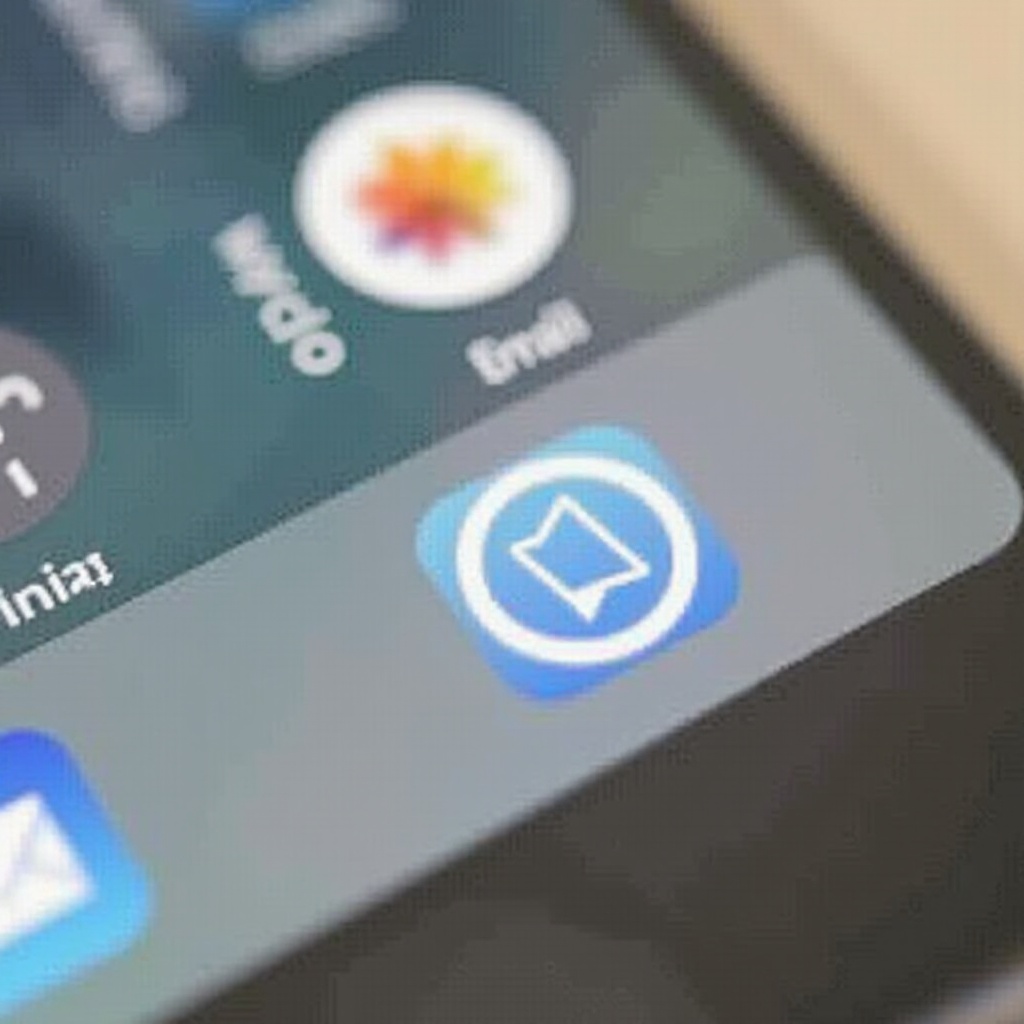
Emailing Text Messages Directly from Your iPhone
There are built-in methods that allow you to forward text messages directly from your iPhone, making the process quick and easy.
Forwarding Individual Text Messages
- Open the Messages app and locate the text message you want to email.
- Press and hold the specific message until the More option appears.
- Select More, then tap the Forward Arrow at the bottom right.
- In the To field, enter your email address.
- Tap Send.
Forwarding Entire Conversations
- Open the Messages app and find the conversation you wish to forward.
- Press and hold a message in the conversation until you’ll be able to select multiple messages.
- Select the More option, then tap on the messages you want to include.
- Tap the Forward Arrow at the bottom right.
- Enter your email address in the To field.
- Tap Send.
These steps enable you to efficiently email both individual messages and entire conversations.
Using Third-Party Apps to Email Text Messages
Sometimes the built-in options may not meet your needs. In such cases, third-party apps can offer additional features and functionalities for emailing text messages.
Recommended Apps
Here are some popular third-party apps to consider:
- iMazing: This app allows you to export and save your messages on a computer, which you can then email.
- MySMS: This app syncs your text messages you can then forward to your email directly.
- Decipher TextMessage: This enables you to export messages and save them in different formats, making it easy to email them.
Step-by-Step Guide for Using Popular Apps
Using iMazing:
1. Download and Install: Download iMazing on your computer.
2. Connect iPhone: Connect your iPhone to the computer using a USB cable.
3. Open iMazing: Launch the app and select your device.
4. Select Messages: Click on ‘Messages’ in the sidebar.
5. Export Messages: Choose the conversation you want to export, and select ‘Export to Text’, ‘Export to PDF’, or another format you prefer.
6. Email the File: Once exported, attach the file in an email and send it to the desired recipient.
Using MySMS:
1. Download MySMS: Install the app on your iPhone.
2. Set Up the App: Follow the instructions to connect and sync your messages.
3. Email Messages: Use the app to forward the synced messages to your email.
Using third-party apps can involve extra steps but often offers greater flexibility and additional features.
Troubleshooting Tips
You might encounter issues while trying to email text messages. Here are some common problems and solutions.
Common Issues and Fixes
- Email Not Sending: Ensure your device is connected to the internet and your email settings are correctly configured.
- Incomplete Messages: Large message threads may not forward completely. Consider breaking them into smaller sections.
- Attachment Issues: If your email provider limits attachment sizes, you may need to use cloud storage solutions like Google Drive or Dropbox to share large files.
Ensuring Emails Are Sent Correctly
- Double-check the Recipient: Ensure the email address is correct.
- Check Sent Folder: Confirm that the email appears in your ‘Sent’ folder.
- Resend if Necessary: If the email fails, try resending.
Conclusion
Emailing text messages from your iPhone is a straightforward process. Whether you choose the built-in methods or opt for third-party apps, our guide should help you email your messages effortlessly and solve any problems that arise.
FAQs
Frequently Asked Questions
Can I email multiple text messages at once?
Yes, you can select multiple messages or an entire conversation to email. Use the forwarding method to include multiple messages in one email.
What should I do if my iPhone isn’t sending emails?
Check your internet connection and email account settings. Ensure your device is updated, and try restarting your phone if necessary.
Are there any privacy concerns with emailing text messages?
Yes, always be cautious of sensitive information. Ensure you’re sending messages to a trusted email address and consider encrypting the email if necessary.
