How to Connect Your AGPTEK Smart Watch to Your Phone: A Comprehensive Guide
Introduction
Connecting your AGPTEK Smart Watch to your phone can be a straightforward process if you know the steps to take. This comprehensive guide will walk you through the process, ensuring that your devices are set up correctly and functioning seamlessly. Whether you’re a tech novice or a seasoned user, these instructions will help you get the most out of your AGPTEK Smart Watch.

Compatibility Check
Before beginning the connection process, it’s crucial to ensure that your AGPTEK Smart Watch and your phone are compatible.
Ensuring Device Compatibility
The first step in connecting your devices is to verify that they are compatible. AGPTEK Smart Watches generally work with most Android and iOS devices. Ensure that your phone is running on at least Android 4.4 or iOS 8.0. You can check your phone’s software version in the settings menu.
Required Apps and Software Versions
You will need to download and install the AGPTEK app on your phone to facilitate the connection. Make sure you have the latest version of the app and your phone’s operating system. This ensures smooth communication between the two devices.

Preparing Your Phone and Watch
Once you’ve confirmed compatibility, it’s time to prepare both devices for the pairing process.
Charging Both Devices
Ensure that both your AGPTEK Smart Watch and your phone are fully charged. This prevents any interruptions during the setup process. A minimum of 50% battery is recommended for both devices to avoid any disruptions.
Enabling Bluetooth on Your Phone
Turn on Bluetooth on your phone. You can usually find the Bluetooth option in the settings menu. Once Bluetooth is enabled, your phone will start scanning for nearby devices.
Installing the AGPTEK App
With your devices prepared, the next step is to install the AGPTEK app on your phone.
Downloading and Installing the App
Visit the Google Play Store or Apple App Store and search for the AGPTEK app. Tap on the download button to install the app onto your phone. Installation should only take a few minutes.
Setting Up the App
Once installed, open the AGPTEK app. You will be prompted to create an account or log in if you already have one. Follow the on-screen instructions to complete the setup process. Ensure the app has all necessary permissions, such as access to Bluetooth and notifications.
Connecting the Watch
With the app installed, you’re ready to connect your AGPTEK Smart Watch to your phone.
Step-by-Step Pairing Instructions
- Open the AGPTEK app and navigate to the ‘Devices’ tab.
- Tap on ‘Add Device’ and select your AGPTEK Smart Watch model from the list.
- On your watch, go to the settings menu and select ‘Pair Device.
- The watch will start searching for nearby devices. Once your phone appears on the watch’s display, select it.
- A pairing code will appear on both the watch and phone screens. Confirm that the codes match, then tap ‘Pair’ on your phone and ‘Confirm’ on your watch.
Confirming the Connection
Once paired, your watch and phone will display a confirmation message. The AGPTEK app will show your watch’s status as ‘Connected,’ and you’ll be able to see the battery level and other details. This confirms that your devices are now successfully linked.
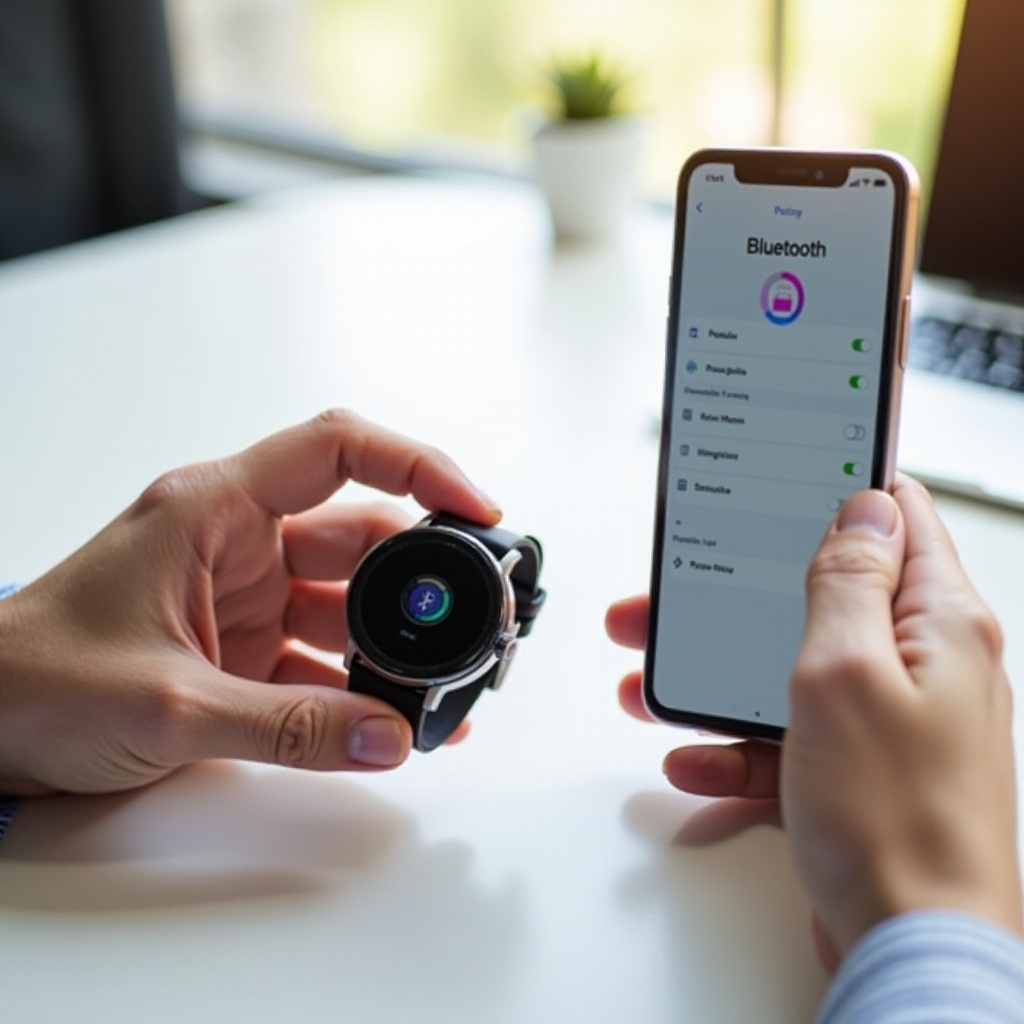
Syncing Data and Notifications
After establishing the connection, the next step is to set up data syncing and notifications.
Syncing Health and Fitness Data
To sync health and fitness data, navigate to the ‘Health’ section in the AGPTEK app. Ensure that your watch is set to capture data such as steps, heart rate, and sleep patterns. The app will automatically sync this data at regular intervals. You can also manually sync data by swiping down on the app’s main screen.
Setting Up Notifications
To receive notifications on your watch, navigate to the ‘Notifications’ tab in the AGPTEK app. Enable notifications for calls, messages, and other apps as desired. Ensure that notification permissions are granted for the app. Your watch will now vibrate or display alerts based on your notification settings.
Troubleshooting Common Issues
Some users may encounter issues when trying to connect their devices. Here are some common problems and their solutions.
Common Problems and Solutions
- Connection Failure: If the watch and phone fail to connect, ensure that Bluetooth is enabled on both devices. Restart both devices and try pairing again.
- App Crashes: If the AGPTEK app crashes, ensure it is updated to the latest version. Clear the app’s cache and reinstall if necessary.
- Inconsistent Data Syncing: Ensure both devices have a stable internet connection. Try manually syncing the data from the app.
When to Contact Support
If you’ve tried all troubleshooting steps and still can’t connect your devices, it may be time to contact AGPTEK support. Visit the AGPTEK website or app for contact information. Support representatives can provide step-by-step assistance and may offer replacement options if there’s a hardware issue.
Maintenance and Best Practices
To keep your devices working smoothly, follow these maintenance tips.
Keeping the Connection Stable
Regularly check that both devices have a stable Bluetooth connection. Avoid interference from other wireless devices and keep your watch and phone within a reasonable range.
Updating Firmware and Apps
Ensure that both your phone’s operating system and the AGPTEK app are up-to-date. Check for firmware updates for your watch and apply them as soon as possible to benefit from the latest features and fixes.
Conclusion
Connecting your AGPTEK Smart Watch to your phone doesn’t have to be challenging. By following the steps outlined in this guide, you’ll ensure a smooth and successful pairing process. Enjoy the benefits of your smart watch and the enhanced functionality it brings to your daily routine.
Frequently Asked Questions
Why can’t my AGPTEK Smart Watch connect to my phone?
Ensure both devices are compatible, Bluetooth is enabled, and follow the pairing steps. Restart devices if necessary.
How do I reset the connection between my watch and phone?
Unpair the devices from the Bluetooth settings and restart the pairing process using the AGPTEK app.
Can I pair my AGPTEK Smart Watch with multiple devices?
While it’s possible to pair with multiple devices, it’s recommended to maintain a single active connection for stability.
