Troubleshooting Guide: Apple Smart Watch Not Charging
Introduction
Nothing is more frustrating than discovering your Apple Smart Watch is not charging. Your watch is integral to your daily routine, whether monitoring fitness, receiving notifications, or simply telling the time. When the charger fails, it can feel like a real setback. This guide will help you troubleshoot the most common reasons your Apple Smart Watch is not charging and provide actionable solutions. Let’s dive in and get your watch back to working order.

Identifying the Problem
Before we delve into the details, it’s crucial to identify what’s causing the issue. Here’s how to start.
Checking the Charger and Cable
The first step is to examine the charger and cable:
- Inspect for physical damage: Look for any visible wear and tear on the charger or cable. Even minor damages can prevent proper charging.
- Try another device: Use the same charger and cable on another device to rule out faults.
Inspecting the Charging Port
Next, check the charging port on your Apple Watch:
- Clean the port: Dust and debris can accumulate and block the connection. Use a soft, dry brush to clean the port.
- Check for obstructions: Ensure nothing is interfering with the magnetic connection.
Verifying the Charging Source
Ensure the power source you are using is functioning correctly:
- Use a different outlet: Switch to another power outlet to see if that makes a difference.
- Try another adapter: If you’re using a USB port, try a wall adapter that is known to work with other devices.
Now that we’ve covered the initial steps let’s explore some software-related solutions to ensure the problem isn’t within the device.
Software-Related Solutions
Sometimes, the problem isn’t hardware-related but a software glitch. Here are steps to troubleshoot software issues.
Restarting the Apple Watch
A simple restart can resolve many issues:
- Press and hold the side button: Keep holding until you see the Power Off slider.
- Slide to power off: After the watch turns off, press and hold the side button again to restart.
Updating WatchOS
Ensuring your Apple Watch is running the latest software can fix many bugs:
- Open the Apple Watch app: On your iPhone, open the Apple Watch app.
- Go to My Watch > General > Software Update: If an update is available, follow the on-screen instructions to install it.
Resetting the Apple Watch
As a last resort, you can reset your watch:
- Open the Settings app: On the Apple Watch, open the Settings app.
- Go to General > Reset: Select ‘Erase All Content and Settings.
If software solutions haven’t worked, it’s time to consider hardware-related issues that might be causing the problem.
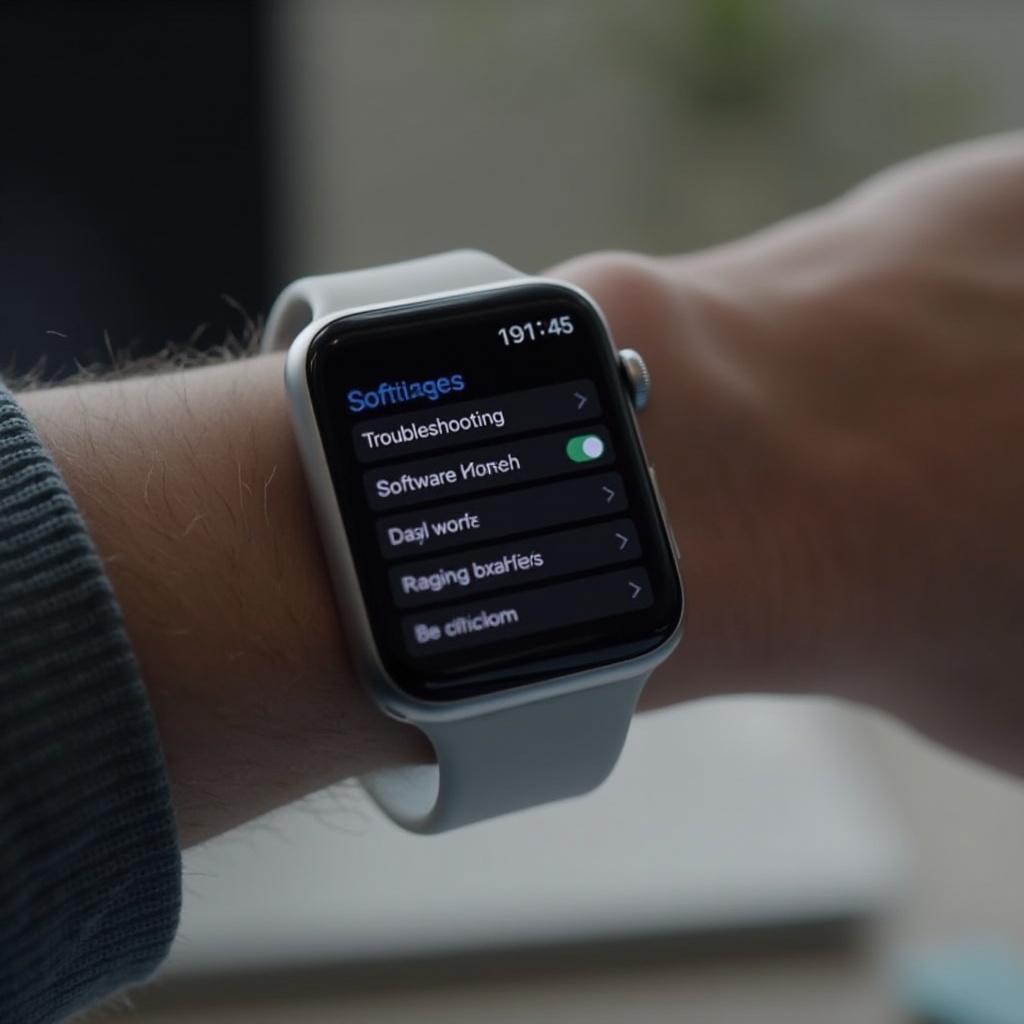
Hardware-Related Solutions
Hardware issues can be the culprits behind your Apple Watch not charging. Here’s what to do.
Checking the Magnet Placement
The Apple Watch uses magnetic charging:
- Align the magnets: Ensure the watch aligns perfectly with the charger. Even slight misalignment can prevent charging.
- Listen for a chime: When connected properly, the watch should chime indicating it’s charging.
Trying a Different Charger
Sometimes the charger itself could be the issue:
- Borrow a charger: If you know someone else with an Apple Watch, ask to use their charger.
- Purchase a new one: As a final step, consider buying a new charger from a reputable source.
Inspecting for Overheating
Overheating can stop the watch from charging:
- Check the temperature: If the watch feels hot, let it cool down first.
- Remove from direct sunlight: Avoid charging in places where the watch is exposed to high temperatures.
If these methods don’t solve the problem, you might need professional assistance to diagnose and resolve the issue.
When to Seek Professional Help
If you’ve tried all the above steps and your Apple Watch still isn’t charging, it’s time to consult a professional:
- Visit an Apple Store: The Genius Bar experts can diagnose and fix issues.
- Authorized Service Providers: If no Apple Store is nearby, check for authorized service centers.
- Warranty Check: If your watch is under warranty, repairs may be covered, saving you from potential costs.
Recognizing when expert help is needed ensures you don’t inadvertently inflict more damage trying to fix complex issues on your own.

Conclusion
By now, you should have a clear understanding of how to troubleshoot when your Apple Smart Watch is not charging. From identifying potential causes to implementing both software and hardware solutions, we’ve covered various avenues to get your smartwatch operational again. Should all else fail, remember that professional help is available and sometimes necessary. Keeping your watch and associated accessories clean and well-maintained will also prevent future issues.
Frequently Asked Questions
What do I do if my Apple Watch charger is not working?
If your Apple Watch charger isn’t working, start by checking for visible damage on the charger and cable. Try using the charger with another device to confirm if the issue lies with the charger. If it’s still not working, it might be time to invest in a new charger.
How often should I clean my Apple Watch and charger to avoid charging issues?
Regular cleaning is essential. Clean the charging port at least once a week using a soft, dry brush and wiping the charger’s surface with a dry cloth. This maintenance routine will help prevent dirt and debris from causing charging issues.
Can a software update fix charging problems with my Apple Watch?
Yes, it’s possible. Software updates often include bug fixes and improvements that can resolve charging issues. Ensure your Apple Watch is running the latest version of WatchOS by checking for updates in the Apple Watch app on your iPhone.
